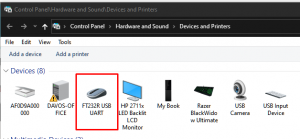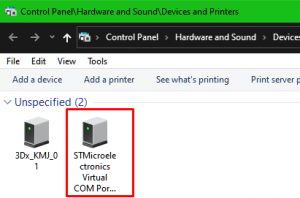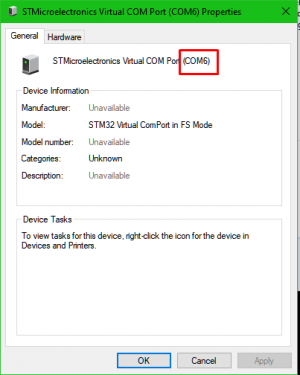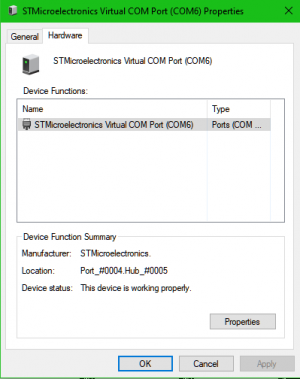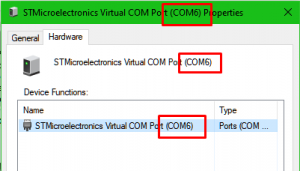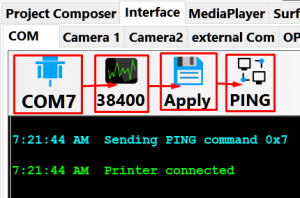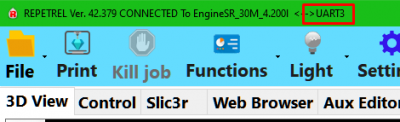Test
Misc
| My fantastic infobox |
|---|
| More info |
v3 connectivity, old
Version 3.x
If Repetrel doesn't automatically connect to the printer at this time, we may need to manually set the COM port:
In Repetrel, click the HELP menu and select "List USB devices on this computer":
You should see not only the FT232R USB UART under Devices:
But also, under Unspecified, you should see the STMicroelectronics Virtual COM Port:
This should have a com port listed at the end of the name, in parentheses. Double-click to open Properties:
Click on the Hardware tab and see if there are any warnings (a hazard icon would be present):
If you have the hazard icon, perform the Installing Drivers tasks again.
If all looks well, read the port number; this is the port you want to use to connect:
Select that COM port, ensure the rate is set to 38400, click Apply, then click PING:
You should now be connected over the UART protocol: