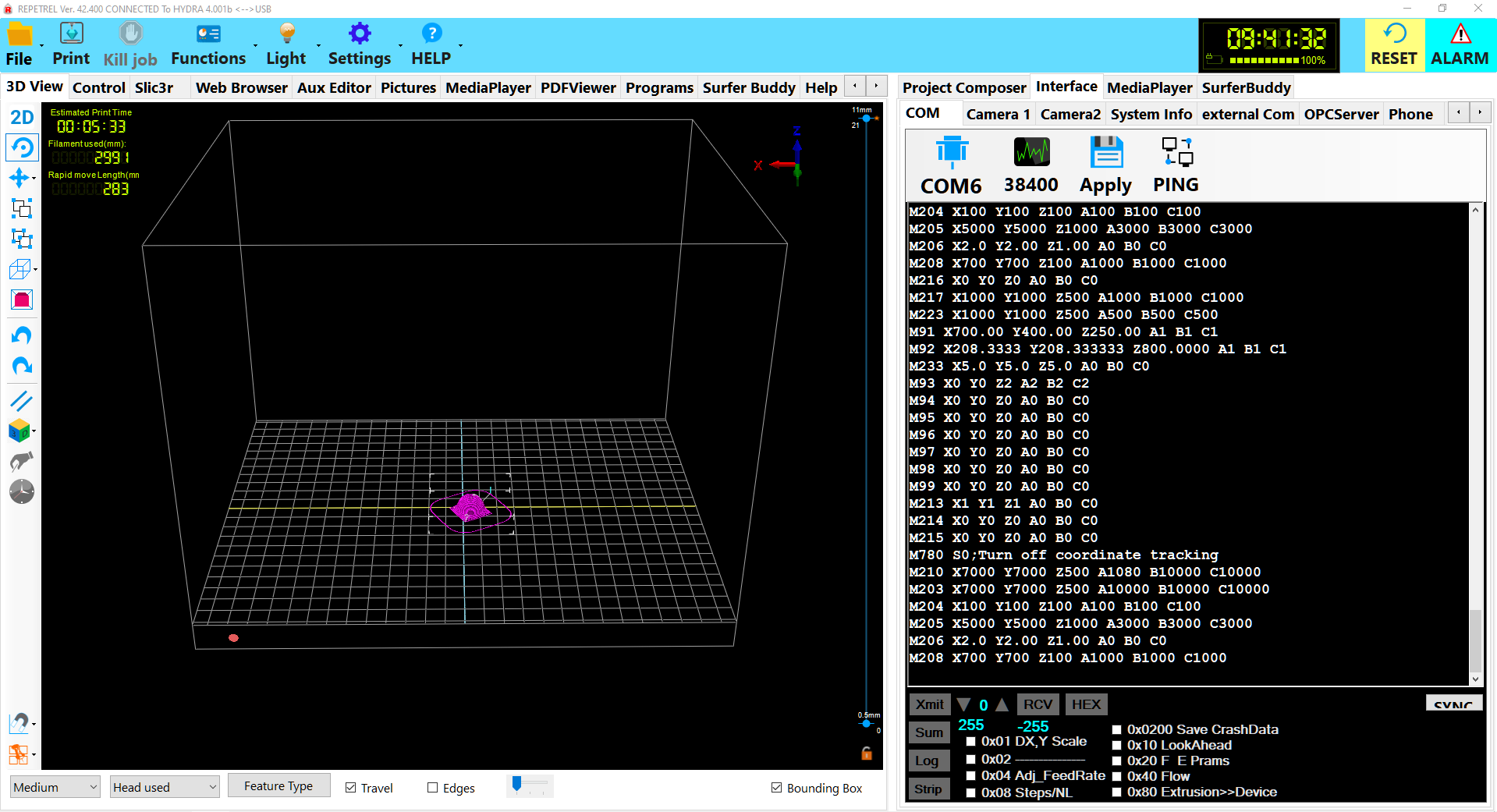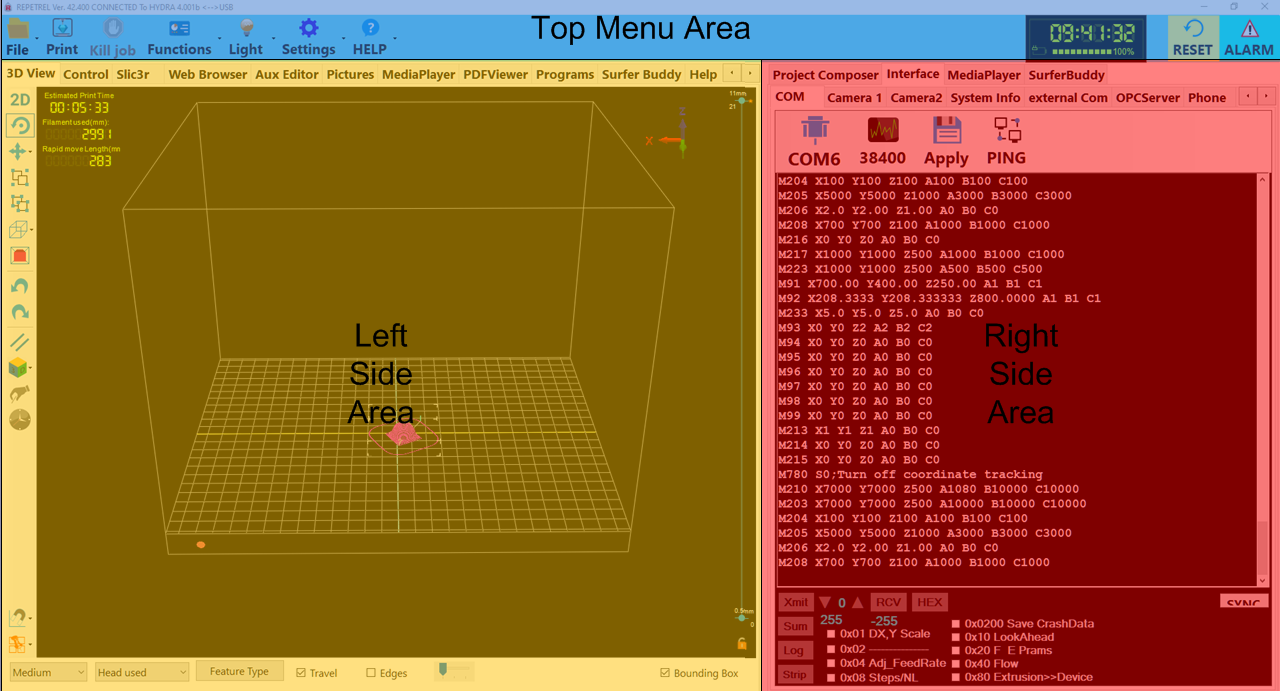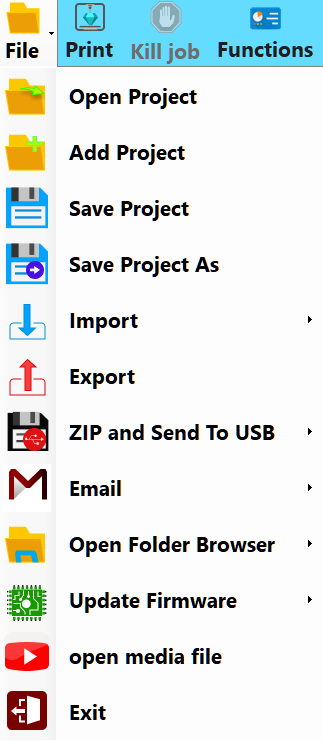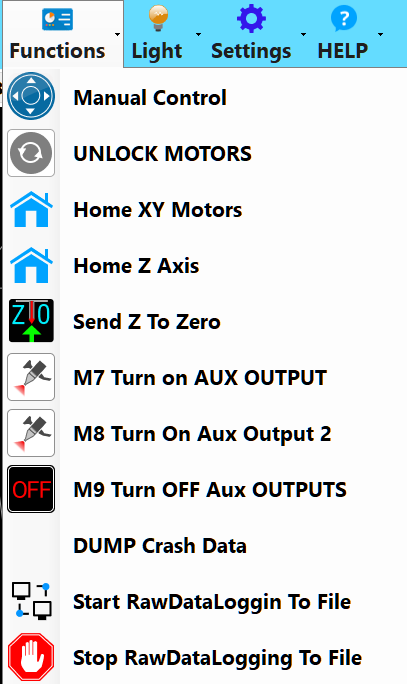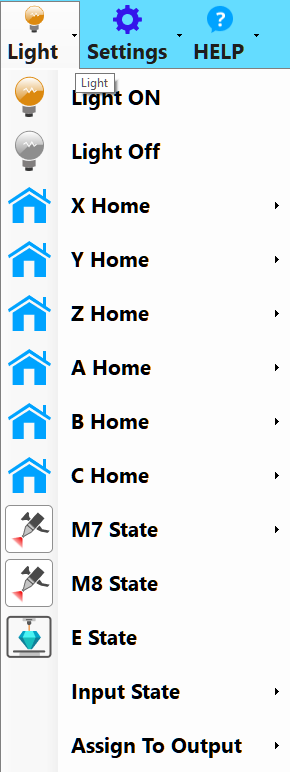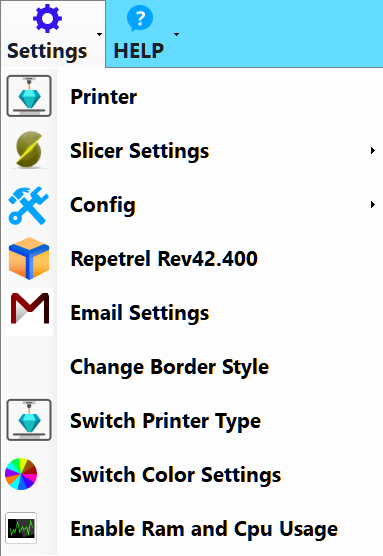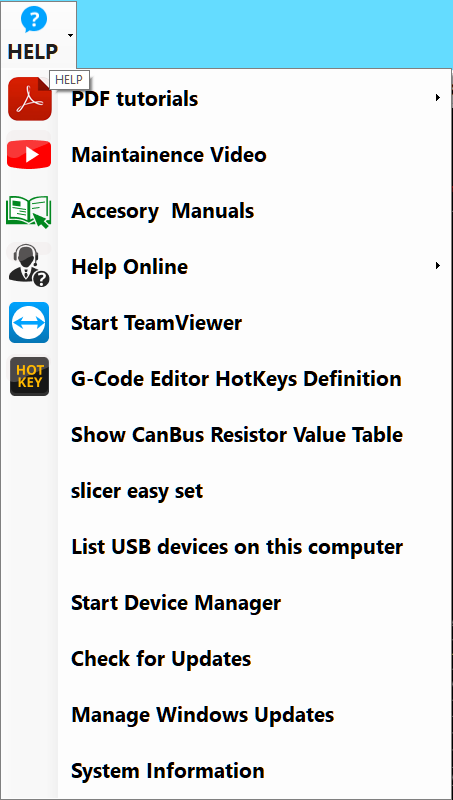Difference between revisions of "Repetrel"
(→Help) |
(→Functions) |
||
| Line 105: | Line 105: | ||
**'''G0 X0 Y0''' - this tells the X and Y to move to the home position (where they already are). | **'''G0 X0 Y0''' - this tells the X and Y to move to the home position (where they already are). | ||
*'''Home Z Axis''' does nothing at present. | *'''Home Z Axis''' does nothing at present. | ||
| − | *'''Send Z to Zero | + | *'''Send Z to Zero''' will send a G0 Z0 command, sending the bed and/or yoke in the Z axis to the programmed Z position. |
*'''M7 Turn on AUX OUTPUT''' will send an immediate M7 command to energize the Aux Output 1 connection. | *'''M7 Turn on AUX OUTPUT''' will send an immediate M7 command to energize the Aux Output 1 connection. | ||
*'''M8 Turn On Aux Output 2''' will send an immediate M8 command to energize the Aux Output 2 connection. | *'''M8 Turn On Aux Output 2''' will send an immediate M8 command to energize the Aux Output 2 connection. | ||
Revision as of 13:27, 1 August 2016
This page describes and explains the Repetrel software. To download and install the software, please see the [downloads page].
Repetrel is the name of our proprietary software which runs our equipment. It is based on an older, publicly available version of Repetier Host.
Versions
Repetrel version 2.555 was released in August, 2015, and is available [here].
Repetrel version 2.482 was released in July, 2015.
Repetrel version 1.85 was released in September, 2014.
Repetrel version 1.6 was released in July, 2014.
Repetrel version A33 was released in 2013.
Interface
The Repetrel interface is divided into three main sections: the Top Menu Area, the Left Side Area, and the Right Side Area:
These are explained in detail in the subsequent sections:
Top Menu Area
The content of the Top Menu Area is constant and always visible, and has the following buttons/menus:
File
The File menu (shown to the right) has the following options:
- Open Project will open a HyProj (Hyrel Project) on a blank build area, including multiple elements as scaled/rotated/positioned.
- Add Project will add another HyProj to the current build area.
- Save Project will save all elements as displayed as a HyProj.
- Save Project As will save the HyProj as displayed with a name and location of your choosing.
- Save As has the following submenu options:
- STL will save your currently selected STL file with a name and location of your choosing.
- Gcode will save your currently selected Gcode file with a name and location of your choosing.
- Job will save your...
- Import has the following submenu options:
- Slic3r has the following submenu options:
- All Recipes will import All of our Slic3r recipes into their default locations, overwriting anything with the same names.
- All Print Recipes will import our Print recipes into their default locations, overwriting anything with the same names.
- All Printer Recipes will import our Printer recipes into their default locations, overwriting anything with the same names.
- All Filament Recipes will import our Filament recipes into their default locations, overwriting anything with the same names.
- STEP IGES FILE will allow you to designate a single STEP or IGES file to be loaded to be processed to generate gcode.
- FLATCAM FILE will allow you to designate a single Flatcam file to be loaded to be processed to generate gcode.
- Slic3r has the following submenu options:
- Export will...
- Zip and Send To USB has the following submenu options:
- REPETREL will...
- SLIC3R will...
- Slic3r Recipes will...
- Screen Shot will...
- Project with Source Files will...
- Screen Shot To Project Folder will...
- Project Gcode will...
- Email has the following submenu options:
- Slic3r Settings will...
- Project will...
- Contact Manager will...
- ScrenShot will ...
- Open Folder Browser has the following submenu options:
- Last Part Gcode Folder will open the directory from which the last gcode file was opened.
- Last Part STL Folder will open the directory from which the last STL file was opened.
- Repetrel/Bin will open the C:\repetrel\bin directory.
- Default Network Location will open your default network location.
- Slic3r Recipes has the following submenu options:
- Print Recipes will open C:\Users\Hyrel\AppData\Roaming\Slic3r\print.
- Printer Recipes will open C:\Users\Hyrel\AppData\Roaming\Slic3r\printer.
- Filament Recipes will open C:\Users\Hyrel\AppData\Roaming\Slic3r\filament.
- Update Firmware has the following submenu options:
- HotHead Controller will launch the application to flash new firmware on your 103 hothead/hotbed controllers.
- 407 Motion Controller will launch the application to flash new firmware on your 407 motion controller.
- Exit will close and exit the Repetrel program.
The Print button will cause the printer to commence executing the first gcode file in your treeview.
Kill job
The Kill job button will cause the printer to cancel the gcode currently running.
Functions
The Functions menu (shown to the right) has the following options:
- Manual Control will bring the Control Tab to the foreground of the Left Side Area.
- UNLOCK MOTORS will disengage (unlock) the motors controlling X, Y and Z positioning, allowing for manual movement.
- Home XY Motors will send the following commands:
- G28 X0 Y0 - this sends the X and Y to the home position;
- G92 X0 Y0 - this resets the home location to the current position; and
- G0 X0 Y0 - this tells the X and Y to move to the home position (where they already are).
- Home Z Axis does nothing at present.
- Send Z to Zero will send a G0 Z0 command, sending the bed and/or yoke in the Z axis to the programmed Z position.
- M7 Turn on AUX OUTPUT will send an immediate M7 command to energize the Aux Output 1 connection.
- M8 Turn On Aux Output 2 will send an immediate M8 command to energize the Aux Output 2 connection.
- M9 Turn OFF Aux OUTPUTS will send an immediate M9 command to de-energize both Aux Output connections.
Light
The Light menu (shown to the right) has the following options:
- Turn Light On will send two commands:
- M672 S0, diabling any sensor=based triggering (see below), and then
- M670 S100 command, turning on the X-Arm light.
- Turn Light Off will send an M670 S0 command, turning off the X-Arm light.
- X Axis Home Sensor will send an M672 S1 command, so the the X-Arm light toggles when the X Home sensor is tripped.
- Y Axis Home Sensor will send an M672 S2 command, so the the X-Arm light toggles when the Y Home sensor is tripped.
- Z Axis Home Sensor will send an M672 S3 command, so the the X-Arm light toggles when the Z Home sensor is tripped.
- W Axis Home Sensor will send an M672 S4 command, so the the X-Arm light toggles when the W Home sensor is tripped. As of August, 2016, there is NO W Axis or W Axis sensor on any production model.
- X Axis Stall Sensor will send an M672 S5 command, so the the X-Arm light toggles when the X Stall sensor is tripped.
- Y Axis Stall Sensor will send an M672 S6 command, so the the X-Arm light toggles when the X Stall sensor is tripped.
- Z Axis Stall Sensor will send an M672 S7 command, so the the X-Arm light toggles when the X Stall sensor is tripped.
- W Axis Stall Sensor will send an M672 S8 command, so the the X-Arm light toggles when the X Stall sensor is tripped. As of August, 2016, there is NO W Axis or W Axis sensor on any production model.
- M7 Output Status will...
- Turn Off Scanner Grid Light will send an immediate M671 S0, which has no effect on current production models.
- Turn On Scanner Grid Light will send an immediate M671 S255, which has no effect on current production models.
- Run Scan Motor has no effect on current production models.
- Stop Scan Motor has no effect on current production models.
Settings
The Settings menu (shown to the right) has the following options:
- Printer will launch the Printer Settings configuration tool, which has three tabs:
- The Printer tab allows for configuration of G0 Rapid Movement Rates, Park parameters, Home Parameters, and Actions after Job Kill.
- The Printer Shape tab allows for configuration of Print Area, Travel Limits, Dump Area, and Custom Pulses per Milimeter settings in each axis. Most users should NEVER change these settings.
- The Advanced tab has options for post-slicing filters.
- Slicer Settings will actually launch the Slic3r homepage in the Web Browser tab.
- Config has the following options:
- Language has options for various languages.
- Set Working Bin Directory will allow you to select a different working directory. Use with caution.
- Repetrel general configuration allows for a few configuration changes.
- Sound Configuration allows for audio notifications of certain events.
- FTP allows for storage of a default FTP credentials.
- Repetrel displays the version of Repetrel which you are currently using. The Repetrel Updates option is not presently working.
- Email Settings allows for storage of a default email credentials.
- Change Border Style toggles display of a window border, allowing for resizing and repositioning. Note that with the border displayed, some portions of the Repetrel interface may not be displayed.
Help
The HELP menu (shown to the right) has the following options:
- PDF tutorials has the following options:
- 1.Hyrel_Quickstart gives a quick overview of unpacking, setting up, and printing.
- 2.Hyrel_Intro_EMO gives a review of the first training session, including printing with the EMO-25.
- 3.Hyrel_MK1_Single gives a review of the second training session, including printing with the MK1-250.
- 4.Hyrel_MK1_Multiple gives a review of the advanced training session, including parallel (clone) and series (cooperative) printing with multiple heads.
- Video Tutorials does nothing at present.
- Maintenance Video does nothing at present.
- Accessory Manuals has the following options:
- Drill Mill Head Manual explains the ST1 Spindle Tool.
- EMO 25 Manual explains the EMO-25 print head.
- HotHead Controller Schematic - 102081_1 explains the 103 Controller Board.
- HotHead SDK explains the Software Developer's Kit for print heads.
- MK1 250 Manual explains the MK1-250 print head.
- Shark V Laser Manual explains the modular laser heads.
Power Indicator, Clock
The Power Indicator show battery charge / AC power. The Clock shows the current time.
ALARM
The ALARM button will actually force Repetrel to the background, enabling viewing of other windows.
RESET
The RESET button will initiate a soft reset of the 407 Motion Controller.
Left Side Area
The content of the Left Side Area is dynamic, changing depending on which of the Left Side Tabs you have selected:
Right Side Area
The content of the Right Side Area is dynamic, changing depending on which of the Right Side Tabs you have selected: