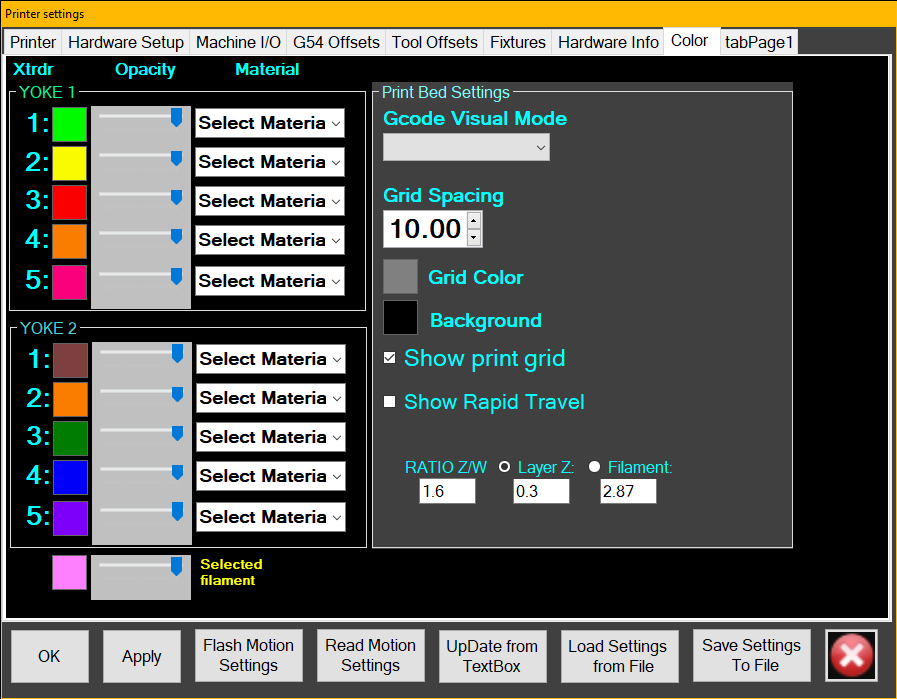Difference between revisions of "Settings"
(→Printer Settings) |
(→Ecosystem Apps Settings) |
||
| Line 54: | Line 54: | ||
| <code>C:\EcosystemApps\GIMP 2\bin\gimp-2.8.exe</code> | | <code>C:\EcosystemApps\GIMP 2\bin\gimp-2.8.exe</code> | ||
|} | |} | ||
| + | |||
| + | Note that if your login ID is not "Hyrel", you'll need to adjust the location for the Slic3r cfg file appropriately. Remember to click APPLY when done to cause these settings to be applied. | ||
Revision as of 13:18, 9 October 2018
Printer Settings
Last, you should (re)load your settings:
- Setings > Printer.
- Load Settings from File (find your custom file, or the most recent one named for your model of printer.).
- Set or change color selections as desired on the last tab.
- Flash Motion Settings.
- Apply.
- Write to local file with your custom name, as a backup.
- OK.
Note that after flashing, or upon startup, you may be required to home the X and Y axes before other moves are allowed.
Ecosystem Apps Settings
In Repetrel, go to the Programs tab, and double click in each text field, pointing the applications to their respective executable files under C:/EcosystemApps. See the table below for the proper locations. Note the new location for the Slic3r install; Slic3r Recipes (or Slic3r CFG files) should still be under C:\Users\Hyrel\AppData\Roaming\Slic3r.
| Program Name | Executable Location |
|---|---|
| Slic3r EXE | C:\EcosystemApps\Slic3r\slic3r.exe
|
| Slic3r CFG | C:\Users\Hyrel\AppData\Roaming\Slic3r
|
| OpenSCAD | C:\EcosystemApps\OpenSCAD\openscad.exe
|
| FreeCAD | C:\EcosystemApps\FreeCAD 0.15\bin\FreeCAD.exe
|
| MeshLab | C:\EcosystemApps\VCG\MeshLab\meshlab_32.exe
|
| FlatCAM | C:\EcosystemApps\FlatCAM\FlatCAM.exe
|
| QCAD | C:\EcosystemApps\QCAD\qcad.exe
|
| TeamViewer | C:\EcosystemApps\TeamViewer\Version9\TeamViewer.exe
|
| InkScape | C:\EcosystemApps\inkscape\inkscape.exe
|
| GIMP | C:\EcosystemApps\GIMP 2\bin\gimp-2.8.exe
|
Note that if your login ID is not "Hyrel", you'll need to adjust the location for the Slic3r cfg file appropriately. Remember to click APPLY when done to cause these settings to be applied.