Repetrel Download
Version 4 is now in Beta Testing
If our CTO has approved you as a beta install of Repetrel software/firmware version 4, email us and we'll send you a link to the files.
If you want to be used as a beta install of version 4, please contact us.
This page has instructions for installing the latest Repetrel software and associated applications, drivers, and environment (including new print head manuals) on a new Windows platform, or over an older install.
These steps should each be done in order, and run as administrator. You may skip the steps for WinRAR, Ecosystem Apps, Adobe Reader, Drivers and Slic3r if you are installing where version 3 was already in place and working.
Install WinRAR
Go to https://www.rarlab.com/download.htm and install the latest WinRAR to extract our archives.
Install Ecosystem Apps 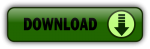
Ecosystem Apps is a suite of publicly available programs which add many features at no cost. Some of them you might use individually to create or modify models. Others might be called from Repetrel to manipulate a file. This install should all be carried out per the instructions below, so that Repetrel will find them in the expected locations.
- Download http://www.hyrel3d.net/downloads/updater/EcosystemApps.exe - see table below for the list of programs and their proper locations.
- Run the executable, with the location pointed to
C:
Install the latest Adobe Reader
Go to https://get.adobe.com/reader/ and install the latest version of Adobe Reader. Yes, you need to do this, as we have an embedded pdf viewer. Note that you can opt out of the other software Adobe will try to give you.
Install Repetrel
This installs the current Repetrel directory, with Repetrel 3.083_G with firmware 3.083d for all models - the latest as of 02 Jan 2019.
Just uncompress the file and place it at C:.
Your path to Repetrel.exe should be: C:\Repetrel\bin\Repetrel.exe (capitalization may differ).
Entire Repetrel Directory:
Install Drivers
Note: This step is only required for new installs.
Next, navigate to C:\Repetrel\bin\_RUN_ME_ON_NEW_INSTALL and execute each numbered file AS ADMINSTRATOR, IN ORDER:
-
1.Windows 8 Compatibility Resolver.bat -
2.dpinst_amd64.exe -
3.dpinst_x86.exe -
4.CDM v2.12.00 WHQL Certified.exe -
5.VCP_V1.3.1_Setup_x64.exe -
6.VCP_V1.3.1_Setup.exe -
7.vcredist_ia64.exe -
8.vcredist_x64.exe -
9.vcredist_x86.exe
Configure Slic3r
Note: This step is only required for new installs.
Next, navigate to C:\Users\hyrel\AppData\Roaming\Slic3r (or whatever the user name is instead of hyrel) and:
- Launch Slicer.exe
- Go to File > Preferences
- Select Expert mode and click OK.
- Exit Slicer
Note: Latest slic3r recipes are here.
Flashing Firmware
Next, we will flash the Motion Controller firmware. NOT the extruder or hotbed firmware, which should be fine. See the Firmware page.
Configure Settings
Within Repetrel, follow the instructions at Settings.
That should be all there is! Please let me know if you have any questions. -Davo