Repetrel Download
THIS PAGE IS A PLACHOLDER.
VERSION 3 IS NOT YET AVAILABLE TO THE MASSES.
Contact is if you have an issue with your present install.
Install instructions are essentially the same as for v2, but remember to:
- Go to Settings > Printer and load the latest config for your model; and
- Flash the Motion Controller with the latest HYREL file (ESR adn 30M), or HYDRA file (EHR and Hydra).
This page has instructions for installing the latest Repetrel software and associated applications, drivers, and environment on a new Windows platform.
These steps should each be done in order, and run as administrator.
Install Repetrel 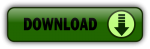
This installs the current version of Repetrel. Just uncompress the file and place it at C:.
Your path to Repetrel.exe should be: C:\Repetrel\bin\Repetrel.exe (capitalization may differ).
Install Drivers
Note: This step is only required for new installs.
Next, navigate to C:\Repetrel\bin\_RUN_ME_ON_NEW_INSTALL and execute each numbered file AS ADMINSTRATOR, IN ORDER:
- 1.Windows 8 Compatibility Resolver.bat
- 2.dpinst_amd64.exe
- 3.dpinst_x86.exe
- 4.CDM v2.12.00 WHQL Certified.exe
- 5.VCP_V1.3.1_Setup_x64.exe
- 6.VCP_V1.3.1_Setup.exe
- 7.vcredist_ia64.exe
- 8.vcredist_x64.exe
- 9.vcredist_x86.exe
Configure Slic3r
Next, navigate to C:\Users\hyrel\AppData\Roaming\Slic3r (or whatever the user name is instead of hyrel) and:
- Launch Slicer.exe
- Go to File > Preferences
- Select Expert mode and click OK.
- Exit Slicer
Flash Firmware
Launch Repetrel and follow the instructions at Firmware to flash the Motion Controller
Configure Settings
Within Repetrel, follow the instructions at Settings -
That should be all there is! Please let me know if you have any questions. -Davo