Difference between revisions of "Repetrel Download"
(→VERSION 3 IS NOT YET AVAILABLE TO THE MASSES.) |
(→Repetrel) |
||
| (33 intermediate revisions by the same user not shown) | |||
| Line 5: | Line 5: | ||
|} | |} | ||
| − | + | We do encourage all users to be on the latest version 3 release. You are welcome to remain on version 2 (or even 1), but we will only be able to provide limited support (and no bug fixes) to older versions. Please consider upgrading to the latest version. | |
| + | <span style="color: red;">'''''Please note that version 4 and above require a license key to operate - see [[Licensing]] for details.'''''</span> | ||
| − | |||
| − | + | == Upgrade Overview == | |
| + | Please follow the instructions detailed on the [[Installing|Installation Overview]] page. This is also the order listed in the quick access menu on the left side of every page on this wiki. | ||
| − | < | + | In brief: |
| + | <br>0. [[Overview]] | ||
| + | <br>1. [[WinRAR]] | ||
| + | <br>2. [[Ecosystem_Apps]] | ||
| + | <br> 3. [[Adobe_Reader]] | ||
| + | <br> 4. Repetrel. Select ONE of the following | ||
| + | <br> 4.1. [[2_Install|Version 2.865]] | ||
| + | <br> 4.2. [[3_Install|Version 3.084c]] | ||
| + | <br> 4.3. [[New_Install|Version 4.x]] (you are here now) | ||
| + | <br> 5. [[Drivers]] | ||
| + | <br> 6. [[Firmware]] | ||
| + | <br> 7. [[Settings]] | ||
| + | <br> 8. [[Recipes]] | ||
| + | <br> 9. [[Licensing]] | ||
| − | + | After you have completed steps 1-3, this page is step 4, the Repetrel download. | |
| − | == ''' | + | == '''Repetrel''' [[File:Download_button.png|150px|link=http://hyrel3d.net/downloads/repetrel/repetrel_4.000_K.rar]] == |
| − | + | The Repetrel download will install the Repetrel software (release 4.000_K) as well as the firmware for your 407 (30M, ESR) or 429 (16A, EHR) Motion Controller, your 103 Print Head and Hot Bed Controllers, and controllers for the CO2 laser, 3-phase spindle tool, and extra axes. This install must be carried out per the instructions below, so that Repetrel and its dependent resources will be found in the expected locations. | |
| − | |||
| − | |||
| − | |||
| − | |||
| + | Contact us if you are (or wish to be) a beta site for Repetrel version 4. hyrel3d@gmail.com | ||
| − | + | A video giving a quick overview is available at: https://youtu.be/VMyS3h4qiSA | |
| − | + | A video showing the actual upgrade process is available at: https://www.youtube.com/watch?v=n4QwiuQtjO0 | |
| − | + | ''<span style="color: red;">On new (clean) installs, you MUST run Slic3r.exe BEFORE launching Repetrel. Configure it to run in expert mode, then exit.</span> | |
| − | + | === Installing Repetrel === | |
| − | |||
| − | |||
| − | + | # Download http://hyrel3d.net/downloads/repetrel/repetrel_4.000_K.rar This contains: | |
| − | + | ## Repetrel | |
| − | + | ## Motion Controller firmware | |
| − | + | ## 103 PH/HB and other Controller firmware (see [[Firmware]] for compatibilities) | |
| − | + | # Extract the contents | |
| − | + | # Rename previous C:/repetrel to C:/repetrel.old (or similar) | |
| − | + | # Move your extracted repetrel directory to C:/repetrel | |
| − | |||
| − | |||
| − | |||
| − | |||
| − | |||
| − | |||
| − | |||
| − | |||
| − | |||
| − | |||
| − | |||
| − | |||
| − | |||
| − | |||
| − | |||
| − | |||
| − | |||
| − | |||
| − | |||
| − | |||
| − | |||
| − | |||
| − | |||
| − | |||
| − | |||
| − | |||
| − | |||
| − | |||
| − | + | Software upgrade complete. Occasionally a user will have to point existing shortcuts to the new executible, C:/repetrel/bin/repetrel.exe | |
| − | + | [https://www.youtube.com/watch?v=n4QwiuQtjO0 Click here to watch a video of the software upgrade process.] | |
| − | + | [https://youtu.be/cFAFRkpLmww Click here to watch a video of the Motion Controller Firmware upgrade process.] | |
| − | + | [https://youtu.be/yM8QMZBTb4o Click here to watch a video of the 103 HotHead/HotBed Controller Firmware upgrade process.] | |
| − | + | == After Repetrel == | |
| − | + | Please proceed to steps 5-8 to complete your install or upgrade. | |
| − | |||
| − | |||
| − | |||
| − | |||
| − | |||
| − | |||
| − | |||
| − | |||
| − | |||
| − | |||
| − | |||
| − | |||
| − | |||
| − | |||
| − | |||
| − | |||
| − | |||
| − | |||
| − | |||
| − | |||
| − | |||
| − | |||
| − | |||
| − | |||
| − | |||
| − | |||
| − | |||
| − | |||
| − | |||
Revision as of 17:51, 12 August 2019
We do encourage all users to be on the latest version 3 release. You are welcome to remain on version 2 (or even 1), but we will only be able to provide limited support (and no bug fixes) to older versions. Please consider upgrading to the latest version.
Please note that version 4 and above require a license key to operate - see Licensing for details.
Upgrade Overview
Please follow the instructions detailed on the Installation Overview page. This is also the order listed in the quick access menu on the left side of every page on this wiki.
In brief:
0. Overview
1. WinRAR
2. Ecosystem_Apps
3. Adobe_Reader
4. Repetrel. Select ONE of the following
4.1. Version 2.865
4.2. Version 3.084c
4.3. Version 4.x (you are here now)
5. Drivers
6. Firmware
7. Settings
8. Recipes
9. Licensing
After you have completed steps 1-3, this page is step 4, the Repetrel download.
Repetrel 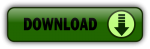
The Repetrel download will install the Repetrel software (release 4.000_K) as well as the firmware for your 407 (30M, ESR) or 429 (16A, EHR) Motion Controller, your 103 Print Head and Hot Bed Controllers, and controllers for the CO2 laser, 3-phase spindle tool, and extra axes. This install must be carried out per the instructions below, so that Repetrel and its dependent resources will be found in the expected locations.
Contact us if you are (or wish to be) a beta site for Repetrel version 4. hyrel3d@gmail.com
A video giving a quick overview is available at: https://youtu.be/VMyS3h4qiSA
A video showing the actual upgrade process is available at: https://www.youtube.com/watch?v=n4QwiuQtjO0
On new (clean) installs, you MUST run Slic3r.exe BEFORE launching Repetrel. Configure it to run in expert mode, then exit.
Installing Repetrel
- Download http://hyrel3d.net/downloads/repetrel/repetrel_4.000_K.rar This contains:
- Repetrel
- Motion Controller firmware
- 103 PH/HB and other Controller firmware (see Firmware for compatibilities)
- Extract the contents
- Rename previous C:/repetrel to C:/repetrel.old (or similar)
- Move your extracted repetrel directory to C:/repetrel
Software upgrade complete. Occasionally a user will have to point existing shortcuts to the new executible, C:/repetrel/bin/repetrel.exe
Click here to watch a video of the software upgrade process.
Click here to watch a video of the Motion Controller Firmware upgrade process.
Click here to watch a video of the 103 HotHead/HotBed Controller Firmware upgrade process.
After Repetrel
Please proceed to steps 5-8 to complete your install or upgrade.