Difference between revisions of "Repetrel Download"
| Line 34: | Line 34: | ||
|- | |- | ||
| Slic3r EXE | | Slic3r EXE | ||
| − | | C:\EcosystemApps\Slic3r\slic3r.exe | + | | <code>C:\EcosystemApps\Slic3r\slic3r.exe</code> |
|- | |- | ||
| Slic3r CFG | | Slic3r CFG | ||
| − | | C:\Users\Hyrel\AppData\Roaming\Slic3r | + | | <code>C:\Users\Hyrel\AppData\Roaming\Slic3r</code> |
|- | |- | ||
| OpenSCAD | | OpenSCAD | ||
| − | | C:\EcosystemApps\OpenSCAD\openscad.exe | + | | <code>C:\EcosystemApps\OpenSCAD\openscad.exe</code> |
|- | |- | ||
| FreeCAD | | FreeCAD | ||
| − | | C:\EcosystemApps\FreeCAD 0.15\bin\FreeCAD.exe | + | | <code>C:\EcosystemApps\FreeCAD 0.15\bin\FreeCAD.exe</code> |
|- | |- | ||
| MeshLab | | MeshLab | ||
| − | | C:\EcosystemApps\VCG\MeshLab\meshlab_32.exe | + | | <code>C:\EcosystemApps\VCG\MeshLab\meshlab_32.exe</code> |
|- | |- | ||
| FlatCAM | | FlatCAM | ||
| − | | C:\EcosystemApps\FlatCAM\FlatCAM.exe | + | | <code>C:\EcosystemApps\FlatCAM\FlatCAM.exe</code> |
|- | |- | ||
| QCAD | | QCAD | ||
| − | | C:\EcosystemApps\QCAD\qcad.exe | + | | <code>C:\EcosystemApps\QCAD\qcad.exe</code> |
|- | |- | ||
| TeamViewer | | TeamViewer | ||
| − | | C:\EcosystemApps\TeamViewer\Version9\TeamViewer.exe | + | | <code>C:\EcosystemApps\TeamViewer\Version9\TeamViewer.exe</code> |
|- | |- | ||
| InkScape | | InkScape | ||
| − | | C:\EcosystemApps\inkscape\inkscape.exe | + | | <code>C:\EcosystemApps\inkscape\inkscape.exe</code> |
|- | |- | ||
| GIMP | | GIMP | ||
| − | | C:\EcosystemApps\GIMP 2\bin\gimp-2.8.exe | + | | <code>C:\EcosystemApps\GIMP 2\bin\gimp-2.8.exe</code> |
|} | |} | ||
== '''Install Repetrel''' [[File:Download_button.png|150px|link=http://hyrel3d.net/downloads/repetrel/repetrel_3.081_Dg.rar]] == | == '''Install Repetrel''' [[File:Download_button.png|150px|link=http://hyrel3d.net/downloads/repetrel/repetrel_3.081_Dg.rar]] == | ||
| − | This installs the current Repetrel directory, with Repetrel 3.081_D with firmware 3.081g. Just uncompress the file and place it at C:. | + | This installs the current Repetrel directory, with Repetrel 3.081_D with firmware 3.081g. Just uncompress the file and place it at <code>C:</code>. |
| − | Your path to Repetrel.exe should be: C:\Repetrel\bin\Repetrel.exe (capitalization may differ). | + | Your path to Repetrel.exe should be: <code>C:\Repetrel\bin\Repetrel.exe</code> (capitalization may differ). |
== '''Install Drivers''' == | == '''Install Drivers''' == | ||
| Line 74: | Line 74: | ||
Note: This step is only required for new installs. | Note: This step is only required for new installs. | ||
| − | Next, navigate to C:\Repetrel\bin\_RUN_ME_ON_NEW_INSTALL and execute each numbered file AS ADMINSTRATOR, IN ORDER: | + | Next, navigate to <code>C:\Repetrel\bin\_RUN_ME_ON_NEW_INSTALL</code> and execute each numbered file AS ADMINSTRATOR, IN ORDER: |
| − | * 1.Windows 8 Compatibility Resolver.bat | + | * <code>1.Windows 8 Compatibility Resolver.bat</code> |
| − | * 2.dpinst_amd64.exe | + | * <code>2.dpinst_amd64.exe</code> |
| − | * 3.dpinst_x86.exe | + | * <code>3.dpinst_x86.exe</code> |
| − | * 4.CDM v2.12.00 WHQL Certified.exe | + | * <code>4.CDM v2.12.00 WHQL Certified.exe</code> |
| − | * 5.VCP_V1.3.1_Setup_x64.exe | + | * <code>5.VCP_V1.3.1_Setup_x64.exe</code> |
| − | * 6.VCP_V1.3.1_Setup.exe | + | * <code>6.VCP_V1.3.1_Setup.exe</code> |
| − | * 7.vcredist_ia64.exe | + | * <code>7.vcredist_ia64.exe</code> |
| − | * 8.vcredist_x64.exe | + | * <code>8.vcredist_x64.exe</code> |
| − | * 9.vcredist_x86.exe | + | * <code>9.vcredist_x86.exe</code> |
== '''Configure Slic3r''' == | == '''Configure Slic3r''' == | ||
| − | Next, navigate to C:\Users\hyrel\AppData\Roaming\Slic3r (or whatever the user name is instead of hyrel) and: | + | Next, navigate to <code>C:\Users\hyrel\AppData\Roaming\Slic3r</code> (or whatever the user name is instead of hyrel) and: |
* Launch Slicer.exe | * Launch Slicer.exe | ||
Revision as of 12:41, 14 June 2018
VERSION 3 IS NOT YET AVAILABLE TO THE MASSES.
If you need to upgrade to fix a bug, or are an adventurous soul, feel free to proceed.
If you have a functioning install, which does everything you need, please hold off on doing any upgrade just yet. New versions come out about daily right now. :)
This page has instructions for installing the latest Repetrel software and associated applications, drivers, and environment on a new Windows platform, or over an older install.
These steps should each be done in order, and run as administrator.
Install Ecosystem Apps 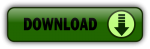
Ecosystem Apps is a suite of publicly available programs which add many features at no cost. Some of them you might use individually to create or modify models. Others might be called from Repetrel to manipulate a file. This install should all be carried out per the instructions below, so that Repetrel will find them in the expected locations.
- Download http://www.hyrel3d.net/downloads/updater/EcosystemApps.exe - see table below for the list of programs and their proper locations.
- Run the executable, with the location pointed to
C: - Launch Repetrel, go to the Programs tab, and double click in each text field, pointing the applications to their respective executable files under
C:/EcosystemApps. See the table below for the proper locations. Note the new location for the Slic3r install; Slic3r Recipes (or Slic3r CFG files) should still be underC:\Users\Hyrel\AppData\Roaming\Slic3r.
| Program Name | Executable Location |
|---|---|
| Slic3r EXE | C:\EcosystemApps\Slic3r\slic3r.exe
|
| Slic3r CFG | C:\Users\Hyrel\AppData\Roaming\Slic3r
|
| OpenSCAD | C:\EcosystemApps\OpenSCAD\openscad.exe
|
| FreeCAD | C:\EcosystemApps\FreeCAD 0.15\bin\FreeCAD.exe
|
| MeshLab | C:\EcosystemApps\VCG\MeshLab\meshlab_32.exe
|
| FlatCAM | C:\EcosystemApps\FlatCAM\FlatCAM.exe
|
| QCAD | C:\EcosystemApps\QCAD\qcad.exe
|
| TeamViewer | C:\EcosystemApps\TeamViewer\Version9\TeamViewer.exe
|
| InkScape | C:\EcosystemApps\inkscape\inkscape.exe
|
| GIMP | C:\EcosystemApps\GIMP 2\bin\gimp-2.8.exe
|
Install Repetrel 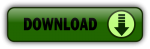
This installs the current Repetrel directory, with Repetrel 3.081_D with firmware 3.081g. Just uncompress the file and place it at C:.
Your path to Repetrel.exe should be: C:\Repetrel\bin\Repetrel.exe (capitalization may differ).
Install Drivers
Note: This step is only required for new installs.
Next, navigate to C:\Repetrel\bin\_RUN_ME_ON_NEW_INSTALL and execute each numbered file AS ADMINSTRATOR, IN ORDER:
-
1.Windows 8 Compatibility Resolver.bat -
2.dpinst_amd64.exe -
3.dpinst_x86.exe -
4.CDM v2.12.00 WHQL Certified.exe -
5.VCP_V1.3.1_Setup_x64.exe -
6.VCP_V1.3.1_Setup.exe -
7.vcredist_ia64.exe -
8.vcredist_x64.exe -
9.vcredist_x86.exe
Configure Slic3r
Next, navigate to C:\Users\hyrel\AppData\Roaming\Slic3r (or whatever the user name is instead of hyrel) and:
- Launch Slicer.exe
- Go to File > Preferences
- Select Expert mode and click OK.
- Exit Slicer
Flash Firmware
Launch Repetrel and follow the instructions at Firmware to flash the Motion Controller
Configure Settings
Within Repetrel, follow the instructions at Settings -
That should be all there is! Please let me know if you have any questions. -Davo